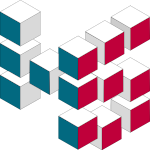Workspace#
The core element of a project is the Workspace. A project Workspace holds core information about the author, version and all entities stored in the geoh5 file. It also knows how to create the core structure needed by Geoscience ANALYST for visualization.
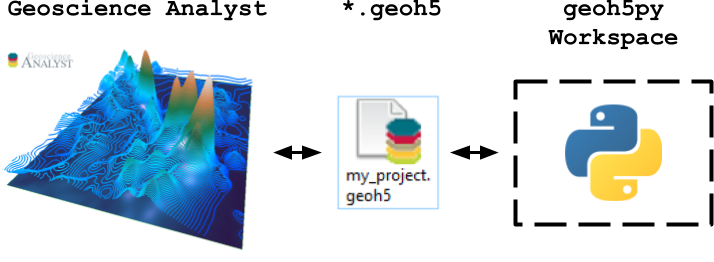
Creation#
You can create a blank workspace with the .create method
from pathlib import Path
from geoh5py.workspace import Workspace
# Create a new project
workspace = Workspace.create("project.geoh5")
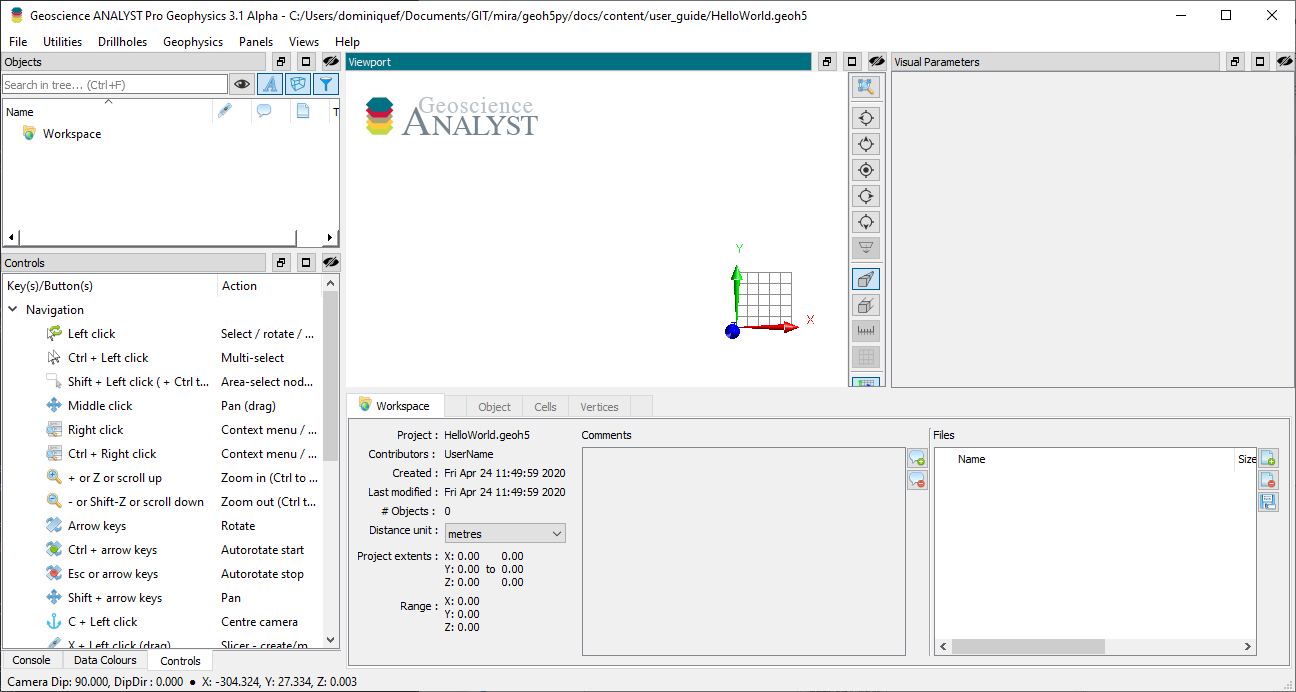 {width=”50%”}
{width=”50%”}
Et voila!
Opening and closing#
You can open an existing project by simply entering the desired file name on instantiation of the Workspace object.
workspace = Workspace("project.geoh5")
If the geoh5 file already exists on disk, the API will open the file and import the tree structure.
Deprecation Warning In future releases, the implicite creation of a new Workspace from a file path will be deprecated. Users will be required to use the
save()method to explicitely write a file to disk.
By default, the *.geoh5 file is accessed in “read-write” mode. In the eventuality that the file is already used by Geoscience ANALYST, the mode gets changed to “read-only”. This prevents users from modifying the file while used in an active session, but still allows them to extract data from the workspace. The same restriction does not apply to multiple python processes, as permitted by the Single Writer Multiple Reader (SWMR) feature of HDF5.
print(workspace.geoh5)
<HDF5 file "project.geoh5" (mode r+)>
After completing the read/write process, the workspace must be closed in order to release the file. Geoscience ANALYST does not allow reading on an opened file.
workspace.close()
print(workspace._geoh5)
<Closed HDF5 file>
Context manager#
Likewise, a workspace can be accessed via a context manager (the prefered way), which will handle closing the file at the of a process.
with Workspace("project.geoh5") as workspace:
print(workspace.geoh5)
print(workspace._geoh5)
<HDF5 file "project.geoh5" (mode r+)>
<Closed HDF5 file>
In-memory#
Starting from v0.8.0, it is possible to interact with a Workspace in memory. Users can omit to provide a path to an h5file, in which case the project is save as a io.BytesIO object.
in_memory = Workspace()
print(in_memory.h5file)
<_io.BytesIO object at 0x7e06380a7290>
Likewise, an existing geoh5 project stored as io.BytesIO can be provided directly. The example below shows how to read a geoh5 as a raw byte object, then converted to a io.BytesIO object.
from io import BytesIO
with open("project.geoh5", "rb") as in_file:
byte_data = in_file.read()
bytes_ws = Workspace(BytesIO(byte_data))
print(bytes_ws.h5file)
<_io.BytesIO object at 0x7e0638282b60>
The save method can be used to convert the in-memory project to a file on disk. Users must provide a file name with path.
bytes_ws.save("./new_project.geoh5")
<geoh5py.workspace.workspace.Workspace at 0x7e064070b880>
After saving to disk, the h5file attribute is converted to a Path with reference to the geoh5 structure on disk.
print(bytes_ws.h5file)
new_project.geoh5
bytes_ws.close()