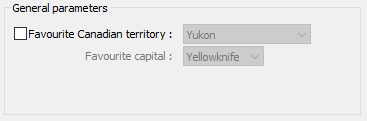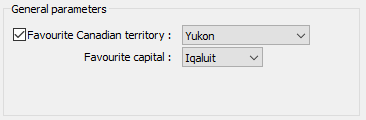Boolean Parameter¶
A parameter named “input” that has a bool value.
{
"input":{
"main": true,
"label": "Do you like Python?",
"value": true,
"tooltip": "Check if you like Python"
}
}
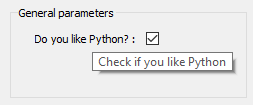
Integer Parameter¶
A parameter that has an int value. The optional parameters min and max invoke a validator to insure the bound(s) are enforced.
{
"file_xp":{
"main": true,
"label": "Number of ui.json files have you created",
"value": 1,
"min": 0,
"max": 100
}
}
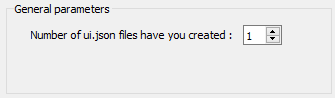
Float Parameter¶
A parameter that has a float value. The optional parameters are:
- min
float Minimum value allowed for validator of the value member. The default is the minimum numeric limits of float.
- max
float Maximum value allowed for validator of the value member. The default is the maximum numeric limits of float.
- lineEdit
bool Boolean whether to use a line edit (true) or a spin box (false). The default is true.
- precision
int Number of decimal places in the line edit or spin box
{
"avocado": {
"main": true,
"label": "Cost per avocado ($)",
"value": 0.99,
"min": 0.29,
"precision": 2,
"lineEdit": false,
"max": 2.79
}
}
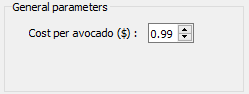
String Parameter¶
For a simple string parameter, use an empty str value to have an empty string. Only a label and value is required.
{
"my_string": {
"main": true,
"label": "Name",
"value": "Default answer"
}
}
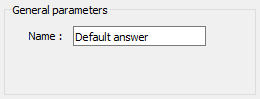
Multi-choice string Parameter¶
For a dropdown selection, add a choiceList member with an array of strings (str). A multiSelect member is
available to allow selecting more than one value from the dropdown. If multiSelect is true, the value member would be
an array of the choiceList values selected by the user.
{
"favourites":
{
"choiceList": ["Northwest Territories",
"Yukon",
"Nunavut"],
"main": true,
"multiSelect": false,
"label": "Favourite Canadian territory",
"value": "Yukon"
}
}
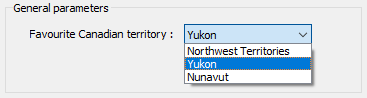
File Parameter¶
A file parameter comes with an icon to choose the file, with a str value. Extra members of the file object parameter are fileDescription and fileType. Both of these are str types and can be arrays, but must be of the same length
{
"model_file": {
"fileDescription": ["Chargeability", "Conductivity"],
"fileType": ["chg", "con"],
"main": true,
"label": "DC/IP model file",
"value": ""
}
}
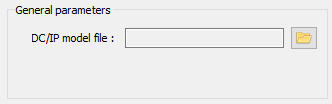

Group Parameter¶
The group parameter can be used to select groups within ANALYST. The groupType member is required and must be either a single type UUID (universally unique identifier) string of a geoh5py group, or a list of type uuids.
{
"my_group": {
"groupType": [
"{61fbb4e8-a480-11e3-8d5a-2776bdf4f982}",
"{55ed3daf-c192-4d4b-a439-60fa987fe2b8}"
],
"main": true,
"multiSelect": false,
"label": "Select Points or Curve",
"value": ""
}
}
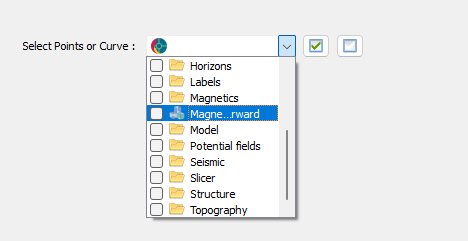
Drillhole group data Parameter¶
The Drillhole group data parameter allows users to select a drillhole group and one or more data channels from the group. The groupType and groupValue members are required and gives the type uuid of the drillhole group and selected drillhole group, respectively.
{
"my_group_data": {
"main": true,
"label": "Choose a drillhole group and data",
"groupType": "{825424fb-c2c6-4fea-9f2b-6cd00023d393}",
"groupValue": "",
"multiselect": true,
"value": ""
}
}
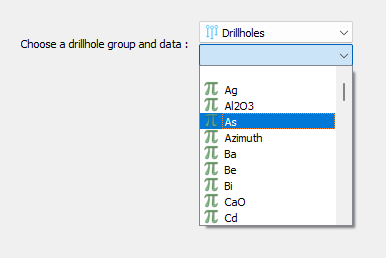
Geoscience ANALYST Object Parameter¶
The object parameter allows users to select geoh5py objects from a dropdown in ANALYST. The meshType member is required to filter the Object Type available in the dropdown. It is provided as a single type uuid or an array of uuids. A multiSelect member is available to allow selecting more than one object. The value returned is the uuid of the ANALYST object selected, or an array of uuids if many have been selected with the multiSelect option.
{
"interesting_object": {
"meshType": ["{202C5DB1-A56D-4004-9CAD-BAAFD8899406}" ,
"{6A057FDC-B355-11E3-95BE-FD84A7FFCB88}"],
"main": true,
"multiSelect": false,
"label": "Select Points or Curve",
"value": ""
}
}
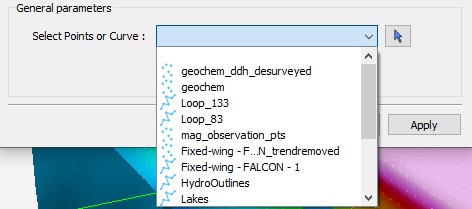
Geoscience ANALYST Data parameter¶
Creating a parameter to choose a Geoscience ANALYST object’s data requires extra members:
- dataType
str Describes the type of data to filter. One or more (as an array) of these key words:
Integer,Float,Text,Referenced,Vector,DataTime,Geometric,Boolean, orText.- dataGroupType (optional)
str To allow choosing a data group, the user can replace the dataType member with the dataGroupType and provide a single or array of the following strings
3D vector,Dip direction & dip,Strike & dip, orMulti-element.- association
str Describes the geometry of the data. One or more of these key words:
Vertex,Cell, orFace.- parent
str Either a UUID of the parent or the name of the Object parameter JSON object to allow the user to choose the mesh.
- isValue
bool Describes whether to read the value (
float) or property (str) member. If not given, the value member is an UUID and is considered a drop-down data parameter. If this member is given along with property, then an icon is added to the UI element, which switches between the value (line edit) and property (drop-down) choices. This value is updated on export depending on the style choice (floatorstr)- property
str Data UUID that is selected when isValue is present. Geoscience ANALYST Pro will update this value on export.
- min
float Optional minimum value allowed for validator of the value member. The default is the minimum numeric limits of float.
- max
float Optional maximum value allowed for validator of the value member. The default is the maximum numeric limits of float.
- precision
int Optional number of decimal places for the value.
Drop-down Parameter¶
In this example, the object parameter data_mesh is also given for reference.
{
"data_mesh": {
"main": true,
"meshType": ["{202C5DB1-A56D-4004-9CAD-BAAFD8899406}" ,
"{6A057FDC-B355-11E3-95BE-FD84A7FFCB88}"],
"main": true,
"label": "Select Points or Curve",
"value": ""
},
"data_channel": {
"main": true,
"association": "Vertex",
"dataType": "Float",
"label": "Data channel",
"parent": "data_mesh",
"value": ""
}
}
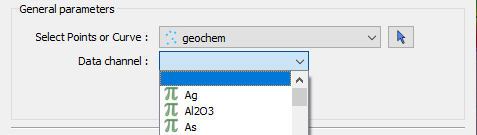
Data or value Parameter¶
In some cases, a parameter may take its data from a Geoscience ANALYST object or simply a float value. The use of
the member isValue and property together allows for the UI to switch between these two cases. In the top image,
the isValue is true, so the value member of 1.0 will initially be active. When the icon is clicked, the type of
input is switched to the property member (bottom image). The uncertainty channel object also depends on the
data_mesh object. The drop-down selection will filter data from the chosen object that is located on the vertices
and is float. The isValue is set to false upon export in this case.
{
"data_mesh": {
"main": true,
"meshType": ["{202C5DB1-A56D-4004-9CAD-BAAFD8899406}" ,
"{6A057FDC-B355-11E3-95BE-FD84A7FFCB88}"],
"main": true,
"label": "Select Points or Curve",
"value": ""
},
"uncertainty_channel": {
"main": true,
"association": "Vertex",
"dataType": "Float",
"isValue": true,
"property": "",
"min": 0.001,
"label": "Uncertainty",
"parent": "data_mesh",
"value": 1.0
}
}
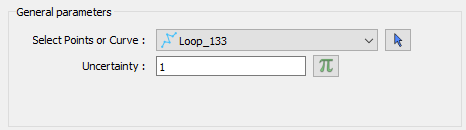
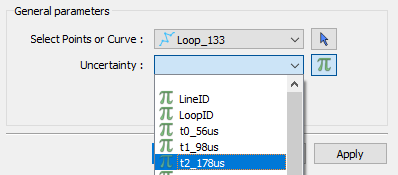
Range slider Parameter¶
The range slider parameter allows users to select a data channel and select a range of values from within the data bounds. Compared to the data or value parameter, the range slider parameter adds the required rangeLabel, allowComplement and isComplement members. If allowComplement is true, the user may flip the inclusion from within the bounds to outside the bounds, and when it is false the icon for flipping the complement is grey and inactive. When saved the ui.json file will have it’s isComplement, property and value updated. The property will contain the uuid to the selected data, whereas the value will contain the range values. If is complement is false, then the data are intended to be included within the bounds, and if it is false they are meant to be included outside the bounds.
{
"my_object": {
"main": true,
"label": "An object",
"meshType": "{4ea87376-3ece-438b-bf12-3479733ded46}",
"value": ""
},
"range_data": {
"main": true,
"label": "Select range",
"allowComplement": true,
"isComplement": false,
"parent": "my_object",
"property": "",
"association": "Cell",
"dataType": "Float",
"value": 0.0,
"rangeLabel": "My range"
}
}
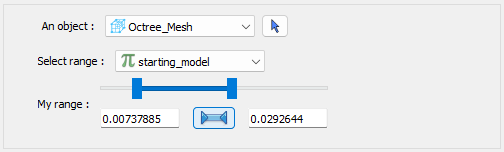
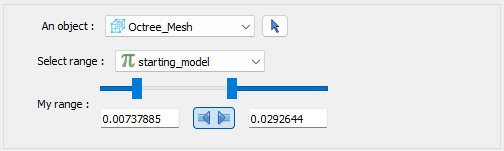
Dependencies on other parameters¶
Use the dependency and dependencyType members to create dependencies. The parameter driving the dependency should set optional to true or be a Boolean parameter’. Below are a couple of examples. The first initializes the favourite_package parameter as disabled until the python_interest parameter is checked. The second shows the opposite when the enabled member is set to true.
{
"python_interest": {
"main": true,
"label": "Do you like Python?",
"value": false,
"tooltip": "Check if you like Python"
},
"favourite_package": {
"main": true,
"label": "Favourite Python package",
"value": "geoh5py",
"dependency": "python_interest",
"dependencyType": "enabled"
}
}
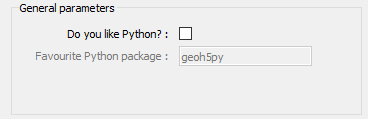
The next example has a dependency on an optional parameter. The enabled member is set to false so that it is not automatically checked. The city and territory parameters will be enabled when the territory checkbox is checked.
{
"territory": {
"choiceList": ["Northwest Territories",
"Yukon",
"Nunavut"],
"main": true,
"label": "Favourite Canadian territory",
"value": "Yukon",
"optional": true,
"enabled": false
},
"city": {
"main": true,
"choiceList": ["Yellowknife",
"Whitehorse",
"Iqaluit"],
"label": "Favourite capital",
"value": "",
"dependency": "territory",
"dependencyType": "enabled"
}
}