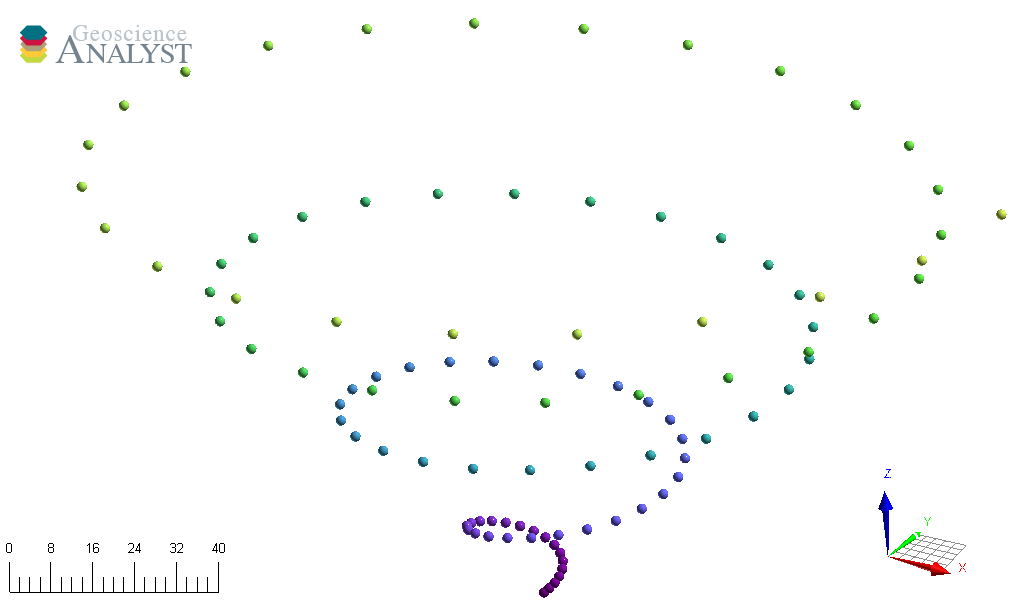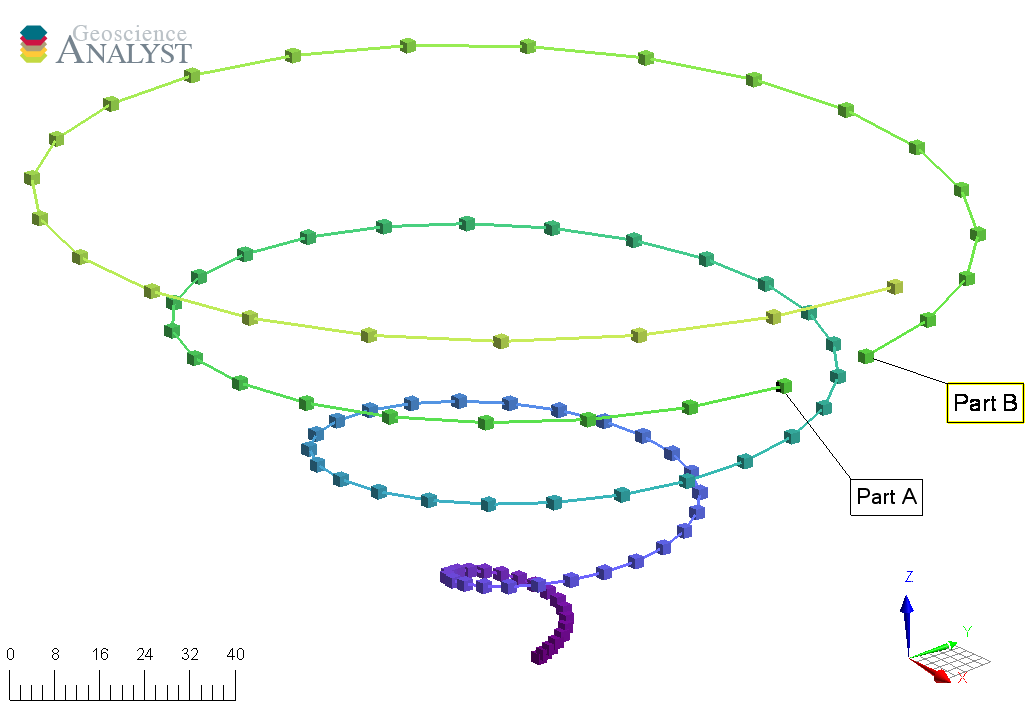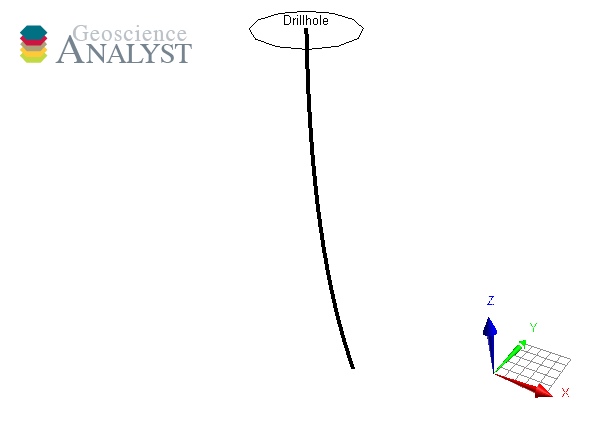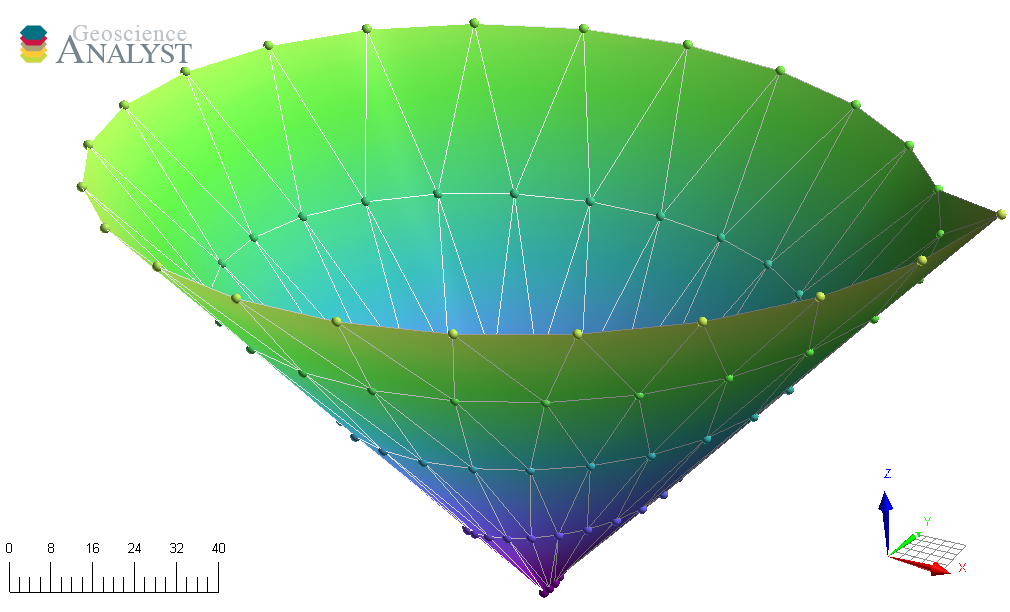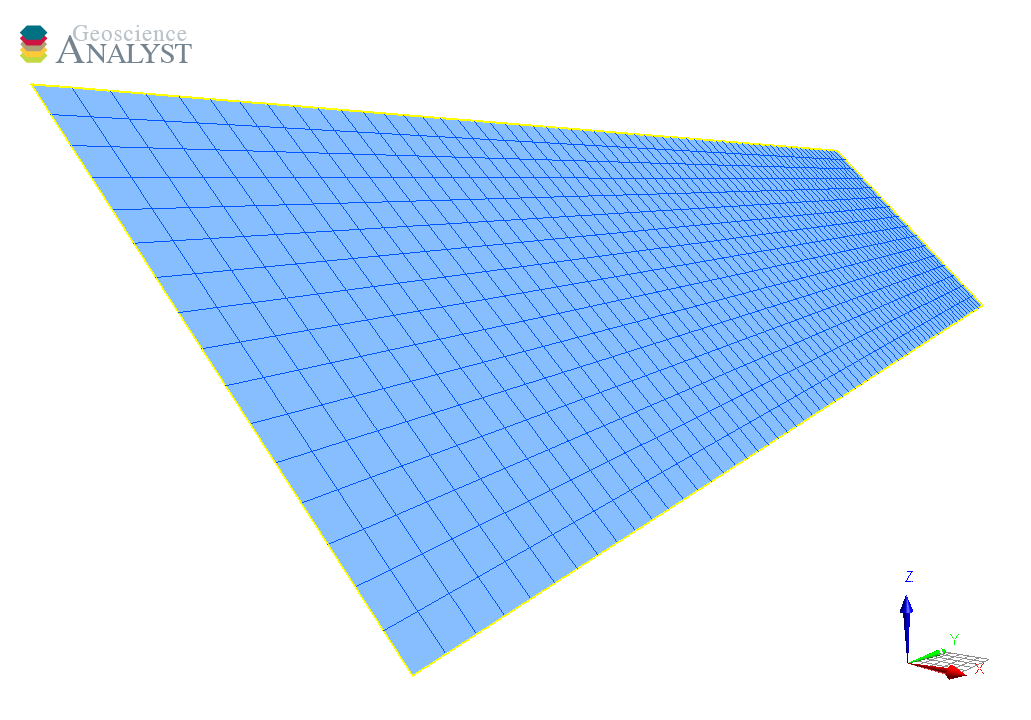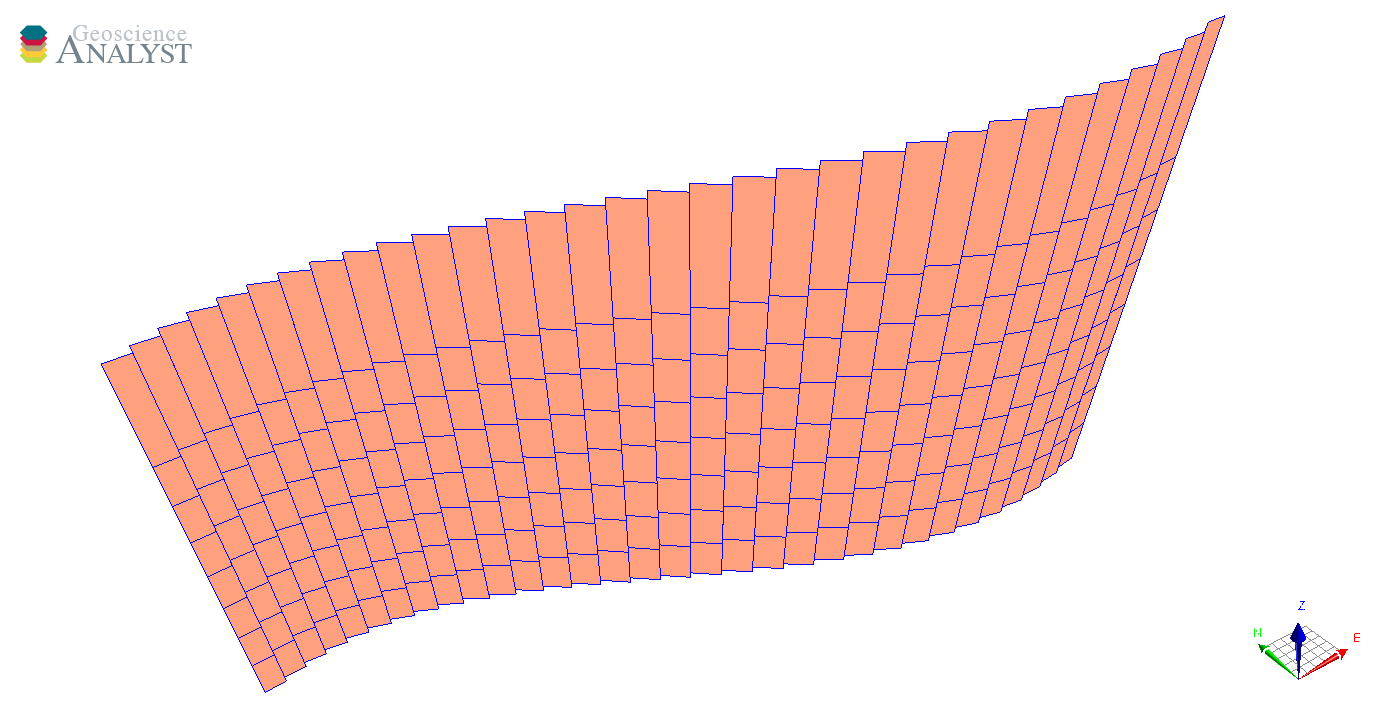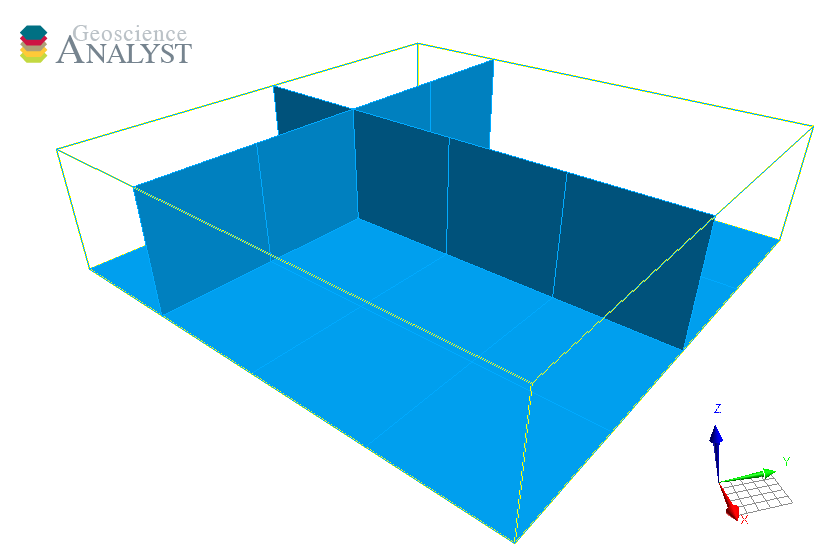Entities¶
This section introduces the different entities that can be created and stored in the geoh5 file format.
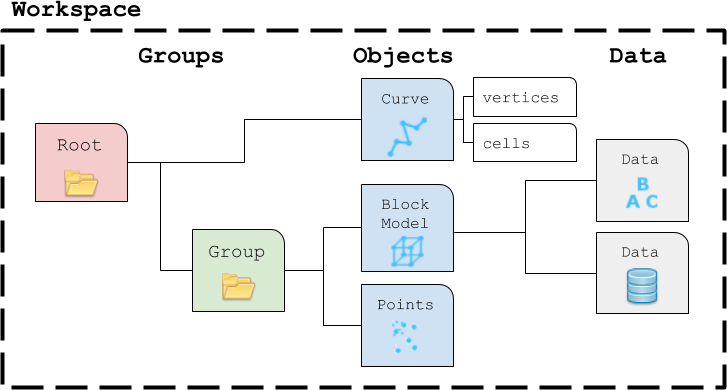
Groups¶
Groups are effectively containers for other entities, such as Objects (Points, Curve, Surface, etc.) and other Groups. Groups are used to establish parent-child relationships and to store information about a collection of entities.
RootGroup¶
By default, the parent of any new Entity is the workspace RootGroup. It is the only entity in the Workspace without a parent. Users rarely have to interect with the Root group as it is mainly used to maintain the overall project hierarchy.
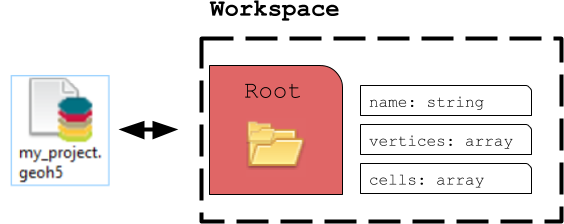
ContainerGroup¶
A ContainerGroup can easily be added to the workspace and can be assigned a name and description.
[1]:
import numpy as np
from geoh5py.groups import ContainerGroup
from geoh5py.workspace import Workspace
# Create a blank project
workspace = Workspace("my_project.geoh5")
# Add a group
group = ContainerGroup.create(workspace, name="myGroup")
At creation, "myGroup" is written to the project geoh5 file and visible in the Analyst project tree.
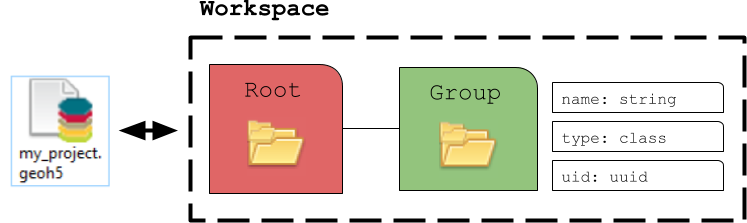
Any entity can be accessed by its name or uid (unique identifier):
[2]:
print(group.uid)
print(workspace.get_entity("myGroup")[0] == workspace.get_entity(group.uid)[0])
6b71eec9-7e57-4f58-a1d1-31a901cf8990
True
Objects¶
The geoh5 format enables storing a wide variety of Object entities that can be displayed in 3D. This section describes the collection of Objects entities currently supported by geoh5py.
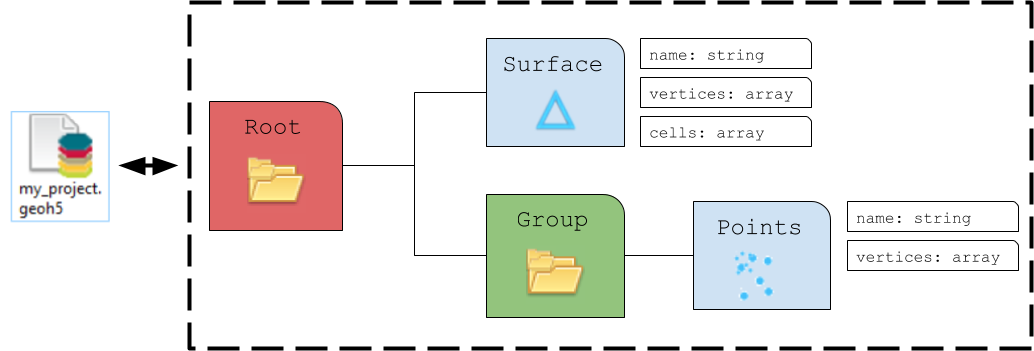
Points¶
The Points object consists of a list of vertices that define the location of actual data in 3D space. As for all other Objects, it can be created from an array of 3D coordinates and added to any group as follow:
[3]:
from geoh5py.objects import Points
# Generate a numpy array of xyz locations
n = 100
radius, theta = np.arange(n), np.linspace(0, np.pi * 8, n)
x, y = radius * np.cos(theta), radius * np.sin(theta)
z = (x**2.0 + y**2.0) ** 0.5
xyz = np.c_[x.ravel(), y.ravel(), z.ravel()] # Form a 2D array
# Create the Point object
points = Points.create(
workspace, # The target Workspace
vertices=xyz, # Set vertices
)
Curve¶
The Curve object, also known as a polyline, is often used to define contours, survey lines or geological contacts. It is a sub-class of the Points object with the added cells property, that defines the line segments connecting its vertices. By default, all vertices are connected sequentially following the order of the input vertices. A parts identifier may be added to curve objects to distinguish different sections of the curve. This can be useful, for example, in
representing a geophysical survey over many lines.
[4]:
from geoh5py.objects import Curve
# Split the curve into two parts
part_id = np.ones(n, dtype="int32")
part_id[:75] = 2
# Create the Curve object
curve = Curve.create(
workspace, # The target Workspace
vertices=xyz,
parts=part_id,
)
Drillhole¶
Drillhole objects are different from other objects as their 3D geometry is defined by the collar and surveys attributes. As for version geoh5 v2.0, the drillholes require a DrillholeGroup entity to store the geometry and data.
[5]:
from geoh5py.groups import DrillholeGroup
from geoh5py.objects import Drillhole
dh_group = DrillholeGroup.create(workspace)
# Create a simple well
total_depth = 100
dist = np.linspace(0, total_depth, 10)
azm = np.ones_like(dist) * 45.0
dip = np.linspace(-89, -75, dist.shape[0])
collar = np.r_[0.0, 10.0, 10]
well = Drillhole.create(
workspace,
collar=collar,
surveys=np.c_[dist, azm, dip],
name="Drillhole",
parent=dh_group,
)
print(well.name)
Drillhole
Surface¶
The Surface object is also described by vertices and cells that form a net of triangles. If omitted on creation, the cells property is calculated using a 2D scipy.spatial.Delaunay triangulation.
[6]:
from scipy.spatial import Delaunay
from geoh5py.objects import Surface
# Create a triangulated surface from points
surf_2D = Delaunay(xyz[:, :2])
# Create the Surface object
surface = Surface.create(
workspace,
vertices=points.vertices, # Add vertices
cells=surf_2D.simplices,
)
GeoImage¶
The GeoImage object handles raster data, either single or 3-band images.
[7]:
from geoh5py.objects import GeoImage
geoimage = GeoImage.create(workspace)
Image values can be assigned to the object from either a 2D numpy.ndarray for single band (gray):
[8]:
geoimage.image = np.random.randn(128, 128)
display(geoimage.image)

or as 3D numpy.ndarray for 3-band RGB image:
[9]:
geoimage = GeoImage.create(workspace, image=np.random.randn(128, 128, 3))
display(geoimage.image)

or directly from file (png, jpeg, tiff).
[10]:
geoimage = GeoImage.create(workspace, image="./images/flin_flin_geology.jpg")
A PIL.Image object gets exposed to the user, which can be used for common raster manipulation (rotation, filtering, etc). The modified raster is stored back on file as a blob (bytes).
[11]:
display(geoimage.image)

Geo-referencing¶
By default, the GeoImage object will be displayed at the origin (xy-plane) with dimensions equal to the pixel count. The utility function GeoImage.georeference lets users geo-reference the image in 3D space based on at least three (3) input reference points (pixels) with associated world coordinates.
[12]:
pixels = [
[18, 73],
[757, 1014],
[18, 1014],
]
coords = [[311005, 6065252, 0], [320001, 6076748, 0], [311005, 6076748, 0]]
geoimage.georeference(pixels, coords)
print(geoimage.vertices)
[[ 310785.88227334 6077065.63655685 0. ]
[ 320232.29093369 6077065.63655686 0. ]
[ 320232.29093369 6064360.17428268 0. ]
[ 310785.88227334 6064360.17428268 0. ]]
Grid2D¶
The Grid2D object defines a regular grid of cells often used to display model sections or to compute data derivatives. A Grid2D can be oriented in 3D space using the origin, rotation and dip parameters.
[13]:
from geoh5py.objects import Grid2D
# Create the Surface object
grid = Grid2D.create(
workspace,
origin=[25, -75, 50],
u_cell_size=2.5,
v_cell_size=2.5,
u_count=64,
v_count=16,
rotation=90.0,
dip=45.0,
)
DrapeModel¶
The DrapeModel object defines an array of vertical (curtain) cells draped below a curved trace.
The
prismsattribute defines the elevation and position of the uppermost cell faces.The
layersattribute defines the bottom face elevation of cells.
In the example below we create a simple DrapeModel object along a sinusoidal path with equal number of layers below every station. Variable number of layers per prism is also supported.
[14]:
from geoh5py.objects import DrapeModel
# Define a simple trace
n_columns = 32
n_layers = 8
x = np.linspace(0, np.pi, n_columns)
y = np.cos(x)
z = np.linspace(0, 1, n_columns)
# Count the index and number of values per columns
layer_count = np.ones(n_columns) * n_layers
prisms = np.c_[x, y, z, np.cumsum(layer_count) - n_layers, layer_count]
# Define the index and elevation of draped cells
k_index, i_index = np.meshgrid(np.arange(n_layers), np.arange(n_columns))
z_elevation = z[i_index] - np.linspace(0.5, 2, n_layers)
layers = np.c_[i_index.flatten(), k_index.flatten(), z_elevation.flatten()]
# Create the object
drape = DrapeModel.create(workspace, prisms=prisms, layers=layers)
BlockModel¶
The BlockModel object defines a rectilinear grid of cells, also known as a tensor mesh. The cells center position is determined by cell_delimiters (offsets) along perpendicular axes (u, v, z) and relative to the origin. BlockModel can be oriented horizontally by controlling the rotation parameter.
[15]:
from geoh5py.objects import BlockModel
# Create the Surface object
blockmodel = BlockModel.create(
workspace,
origin=[25, -100, 50],
u_cell_delimiters=np.cumsum(np.ones(16) * 5), # Offsets along u
v_cell_delimiters=np.cumsum(np.ones(32) * 5), # Offsets along v
z_cell_delimiters=np.cumsum(np.ones(16) * -2.5), # Offsets along z (down)
rotation=30.0,
)
Octree¶
The Octree object is type of 3D grid that uses a tree structure to define cells. Each cell can be subdivided it into eight octants allowing for a more efficient local refinement of the mesh. The Octree object can also be oriented horizontally by controlling the rotation parameter.
[16]:
from geoh5py.objects import Octree
octree = Octree.create(
workspace,
origin=[25, -100, 50],
u_count=16, # Number of cells in power 2
v_count=32,
w_count=16,
u_cell_size=5.0, # Base cell size (highest octree level)
v_cell_size=5.0,
w_cell_size=2.5, # Offsets along z (down)
rotation=30,
)
By default, the octree mesh will be refined at the lowest level possible along each axes.
[17]:
workspace.close()